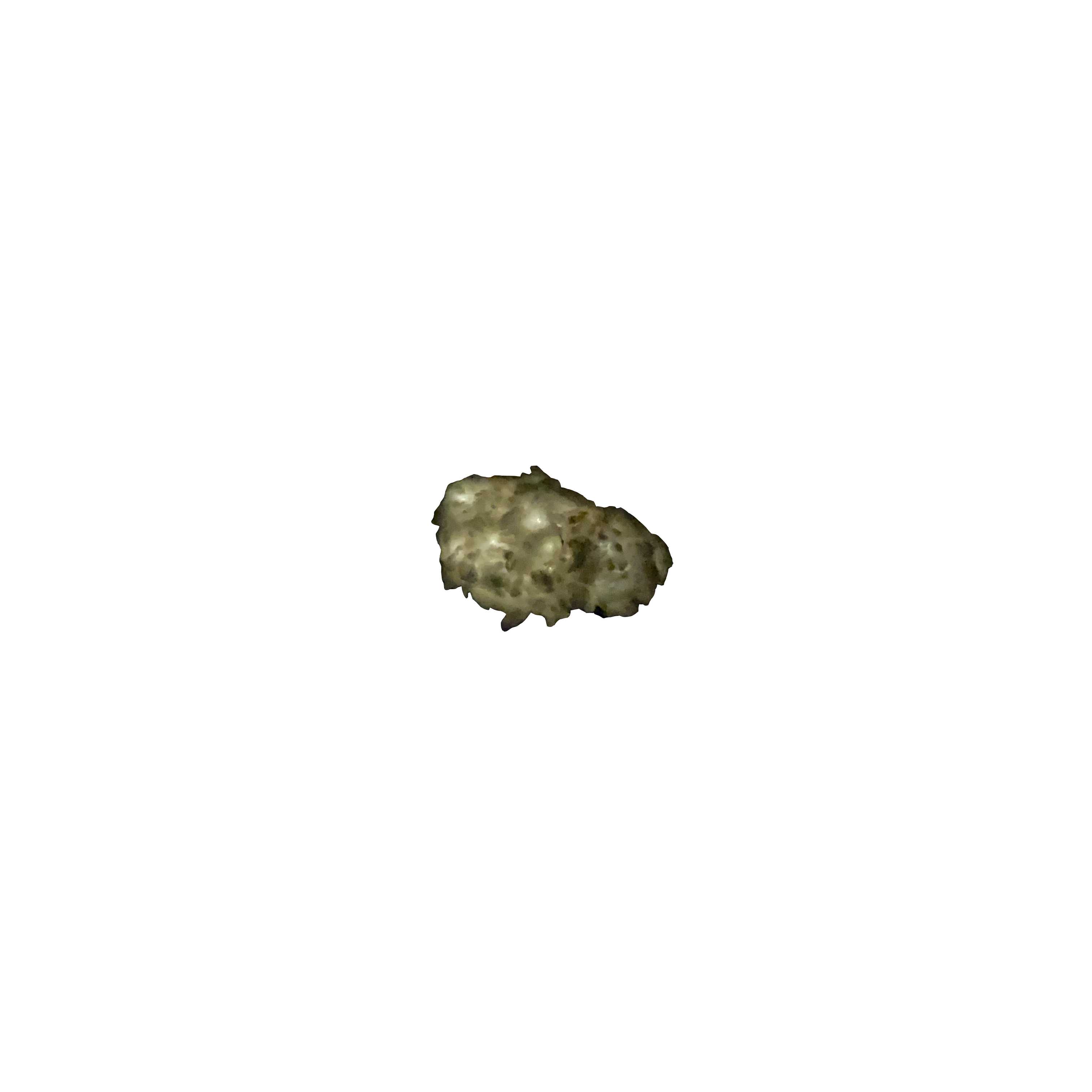Cloudflare
Deploying your Hugo site with Cloudflare is a simple process that can be accomplished in just a few steps. In this blog post, we will provide a step-by-step guide on how to deploy your Hugo site with Cloudflare.
Step 1: Create a Cloudflare Account
The first step is to create a Cloudflare account. You can sign up for a free account on the Cloudflare website.
Step 2: Add Your Site to Cloudflare
Once you have created a Cloudflare account, the next step is to add your site to Cloudflare. To add your site, follow these steps:
-Click on the “Add a Site” button on the Cloudflare dashboard.
-Enter your site’s domain name and click the “Begin Scan” button.
-Cloudflare will scan your site and provide you with a list of DNS records. Verify that the DNS records are correct, and click the “Continue” button.
-Choose a plan that suits your needs. Cloudflare offers both free and paid plans.
Step 3: Configure DNS Settings
After you have added your site to Cloudflare, the next step is to configure your DNS settings. To do this, follow these steps:
-Click on the “DNS” tab on the Cloudflare dashboard.
-Add a new DNS record for your site. The record should point to the IP address of your web server. You can find your web server’s IP address in your web hosting account or by contacting your web hosting provider.
-Make sure that the DNS record has a status of “DNS and HTTP proxy (CDN)”.
Step 4: Configure SSL/TLS Settings
The next step is to configure SSL/TLS settings for your site. Cloudflare provides free SSL/TLS certificates that you can use for your site. To configure SSL/TLS settings, follow these steps:
-Click on the “SSL/TLS” tab on the Cloudflare dashboard.
-Choose the SSL/TLS encryption mode that you want to use. Cloudflare offers both Full and Full (strict) SSL/TLS encryption modes.
-Make sure that your site’s SSL/TLS certificate has a status of “Active”.
Step 5: Deploy Your Site
After you have configured your DNS and SSL/TLS settings, the final step is to deploy your site. To deploy your site, follow these steps:
-Generate the static files for your Hugo site by running the hugo command.
-Upload the contents of the public directory to your web server.
-Visit your site’s domain name in your web browser. Your site should now be live!
In conclusion, deploying your Hugo site with Cloudflare is a simple process that can be accomplished in just a few steps. By following the steps outlined in this blog post, you can deploy your site with Cloudflare and enjoy the benefits of Cloudflare’s CDN and security features.